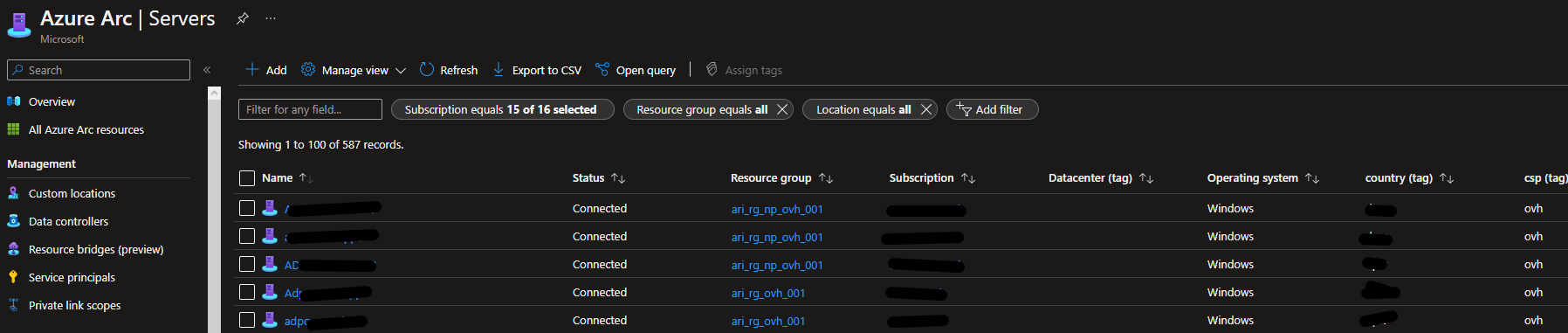Azure Update Management - Part 3 - Deploy Azure ARC
Hello there, the goal of this serie is to describe a real world implementation of Azure Update Management. This service was designed to update any machine in your infrastructure, whether they are hosted on Azure or elsewhere, provided your OSs are technically supported.
In order for every reader to understand and find answers to their need, to I’ll try to give a comprehensive feedback from my experience, as well as sharing tips about design and architecture, automation, effectivement, troubleshooting issues, and so on!
Have a nice reading.
Plan
- Part 0 - Introduction
- Part 1 - Architecture
- Part 2 - Azure Policy
- Part 3 - Azure ARC (you’re here)
- Part 4 - Log Analytics agents
- Part 5 - Automation accounts
- Part 6 - Monitoring
- Part 7 - Security patches on Azure ARC
- Part 8 - Security patches on CentOS machines
Introduction
In the previous post, I presented Azure policies that can be very useful for onboarding automation of the Log Analytics agent on both Azure and non Azure VMs. In this post, we will see how to deploy Azure ARC on all your non-Azure VMs.
General consideration
Prerequisites
All the prerequisites are documented by Microsoft in their documentation.
Supported OS
Unfortunately, not all OSs are supported by Azure ARC. According to the Microsoft documentation, here are the supported OSs.
- Microsoft
- Windows Server 2022
- Windows Server 2019
- Windows Server 2016
- Windows Server 2012 R2
- Windows Server 2008 R2 SP1
- Windows IoT Enterprise
- Azure Stack HCI
- Linux
- CentOS 7, 8
- Rocky Linux 8
- Oracle Linux 7, 8
- RHEL 7, 8, 9
- SLES 12, 15
- Ubuntu 16.04, 18.04, 20.04, 22.04 LTS
- Debian 10, 11
- Amazon Linux 2
Network requirements
According to Microsoft documentation, there are several network flows to open. To achieve this, we can identify three cases :
- Your network devices are on Azure - In that case, you can leverage service tags in NSGs to open flows easily.
- If your network devices support domain-based filtering, you can configure them directly.
- Finally, if your network devices do not match the previous criteria, this means that you need to open flows based on IPs. In order to achieve this, you can download the list of all IPs associated service tags. Here is a script that defines a list of needed service tags, that parses the Microsoft JSON file, and gives you a CSV with all IPs to whitelist. You can add automation to run this script every two weekd and interact with your network devices to update them directly with the appropriate IPs.
import json
import re
def is_ipv4(ip):
regex = re.compile(r"^(([0-9]|[1-9][0-9]|1[0-9]{2}|2[0-4][0-9]|25[0-5])\.){3}([0-9]|[1-9][0-9]|1[0-9]{2}|2[0-4][0-9]|25[0-5])$")
return regex.search(ip)
tags = [
'GuestAndHybridManagement',
# Storage
'Storage.WestEurope',
'Storage.FranceCentral',
'Storage.FranceSouth',
'Storage.UKSouth',
'Storage.SouthCentralUS',
# AzureMonitor
'AzureMonitor.WestEurope',
'AzureMonitor.FranceCentral',
'AzureMonitor.FranceSouth',
'AzureMonitor.UKSouth',
# ServiceBus
'ServiceBus.WestEurope',
'ServiceBus.FranceCentral',
'ServiceBus.FranceSouth',
'ServiceBus.UKSouth',
# AzureResourceManager
'AzureResourceManager',
# AzureActiveDirectory
'AzureActiveDirectory',
# AzureArcInfrastructure
'AzureArcInfrastructure.WestEurope',
'AzureArcInfrastructure.FranceCentral',
'AzureArcInfrastructure.FranceSouth',
'AzureArcInfrastructure.UKSouth',
# AzureFrontDoor.FirstParty
'AzureFrontDoor.FirstParty'
]
f = open('ServiceTags_Public_20220808.json')
csv = open('updtmgmt_ips.csv', "w")
csv.write('tag,ip\n')
data = json.loads(f.read())
for tag in data['values']:
if tag['name'] in tags:
for ip in tag['properties']['addressPrefixes']:
# Remove / if it is range
ip_to_test = ip.split('/')[0]
if is_ipv4(ip_to_test):
csv.write(tag['name'] + ',' + ip + "\n")
f.close()
csv.close()System requirements
For Windows systems :
- NET Framework 4.6 or later
- Windows PowerShell 4.0 or later
For Linux systems :
- systemd
- wget
- openssl
- gnupg
Azure resource providers
As you may know, all the different services that exist in Azure are provided by what is called resource providers. These can be regarded as modules that may or may not be enabled by default. In order for Azure ARC to work properly, we need to make sure these providers are enabled.
- Microsoft.HybridCompute
- Microsoft.GuestConfiguration
- Microsoft.HybridConnectivity
You can use Azure Powershell or Azure CLI to enabled them.
Connect-AzAccount
Set-AzContext -SubscriptionId [subscription you want to onboard]
Register-AzResourceProvider -ProviderNamespace Microsoft.HybridCompute
Register-AzResourceProvider -ProviderNamespace Microsoft.GuestConfiguration
Register-AzResourceProvider -ProviderNamespace Microsoft.HybridConnectivityaz login
az account set --subscription "{Your Subscription Name}"
az provider register --namespace 'Microsoft.HybridCompute'
az provider register --namespace 'Microsoft.GuestConfiguration'
az provider register --namespace 'Microsoft.HybridConnectivity'Deployment
Create a service principal
In order for the VMs to be onboarded, we need to use a service principal that will authenticate using a secret. This service principal need the Azure Connected Machine Contributor role on every subscription where you want to deploy Azure ARC machines. Here is the Microsoft documentation that describes how to create a service principal from the portal.
Set up deployment script
When deploying from the portal, Microsoft provides a script to run on your servers. You need to specify a few arguments for this script :
- Service principal client ID and secret - From the service principal previously created
- TenantId - You can retrieve it from Azure AD
- SubscriptionId - This is the subscription where you will deploy Azure ARC machines.
- ResourceGroup - This is the resource group where you will deploy Azure ARC machines.
- Location - This is the Azure region (e.g. westeu) where the Azure ARC machines will be deployed.
- Tags - If you want to assign tags to your machines when deploying, use the –tags option and pass it key=value arguments e.g. “Datacenter=’02/21/2022 15:21:12’”.
Run the scripts
In order to run the scripts provided by Azure, you need to open flow to the following URLs. Unfortunately, the aka.ms URL are not predictable since the response you receive is an HTTP 302 Redirect that may change in the future.
- https://aka.ms/azcmagent-windows, which currently redirects to https://gbl.his.arc.azure.com
- https://aka.ms/AzureConnectedMachineAgent, which currently redirects to https://download.microsoft.com
- https://packages.microsoft.com/* For this reason, I’ll describe the procedure both with and without Internet access on the server, so that you can install it offiline, as I had to do.
Deploy with Internet access
Depending whether the server is running Windows or Linux, run the following scripts. Script for Windows
try {
# Add the service principal application ID and secret here
$servicePrincipalClientId="xxxxxxxx-xxxx-xxxx-xxxx-xxxxxxxxxxxx";
$servicePrincipalSecret="supersecret";
$env:SUBSCRIPTION_ID = "yyyyyyyy-yyyy-yyyy-yyyy-yyyyyyyyyyyy";
$env:RESOURCE_GROUP = "<YOUR RESOURCE GROUP NAME>";
$env:TENANT_ID = "zzzzzzzz-zzzz-zzzz-zzzz-zzzzzzzzzzzz";
$env:LOCATION = "<YOUR REGION>";
$env:AUTH_TYPE = "principal";
$env:CORRELATION_ID = "6b777709-0403-4e37-b05c-da346249ffaf";
$env:CLOUD = "AzureCloud";
[Net.ServicePointManager]::SecurityProtocol = [Net.ServicePointManager]::SecurityProtocol -bor 3072;
# Download the installation package
Invoke-WebRequest -UseBasicParsing -Uri "https://aka.ms/azcmagent-windows" -TimeoutSec 30 -OutFile "$env:TEMP\install_windows_azcmagent.ps1";
# Install the hybrid agent
& "$env:TEMP\install_windows_azcmagent.ps1";
if ($LASTEXITCODE -ne 0) { exit 1; }
# Run connect command
& "$env:ProgramW6432\AzureConnectedMachineAgent\azcmagent.exe" connect --service-principal-id "$servicePrincipalClientId" --service-principal-secret "$servicePrincipalSecret" --resource-group "$env:RESOURCE_GROUP" --tenant-id "$env:TENANT_ID" --location "$env:LOCATION" --subscription-id "$env:SUBSCRIPTION_ID" --cloud "$env:CLOUD" --correlation-id "$env:CORRELATION_ID" --tags "Datacenter='02/21/2022 15:21:12'";
}
catch {
$logBody = @{subscriptionId="$env:SUBSCRIPTION_ID";resourceGroup="$env:RESOURCE_GROUP";tenantId="$env:TENANT_ID";location="$env:LOCATION";correlationId="$env:CORRELATION_ID";authType="$env:AUTH_TYPE";operation="onboarding";messageType=$_.FullyQualifiedErrorId;message="$_";};
Invoke-WebRequest -UseBasicParsing -Uri "https://gbl.his.arc.azure.com/log" -Method "PUT" -Body ($logBody | ConvertTo-Json) | out-null;
Write-Host -ForegroundColor red $_.Exception;
}Script for Linux
# Add the service principal application ID and secret here
servicePrincipalClientId="xxxxxxxx-xxxx-xxxx-xxxx-xxxxxxxxxxxx";
servicePrincipalSecret="supersecret";
export subscriptionId="yyyyyyyy-yyyy-yyyy-yyyy-yyyyyyyyyyyy";
export resourceGroup="<YOUR RESOURCE GROUP NAME>";
export tenantId="zzzzzzzz-zzzz-zzzz-zzzz-zzzzzzzzzzzz";
export location="<YOUR REGION>";
export authType="principal";
export correlationId="6b777709-0403-4e37-b05c-da346249ffaf";
export cloud="AzureCloud";
# Download the installation package
output=$(wget https://aka.ms/azcmagent -O ~/install_linux_azcmagent.sh 2>&1);
if [ $? != 0 ]; then wget -qO- --method=PUT --body-data="{\"subscriptionId\":\"$subscriptionId\",\"resourceGroup\":\"$resourceGroup\",\"tenantId\":\"$tenantId\",\"location\":\"$location\",\"correlationId\":\"$correlationId\",\"authType\":\"$authType\",\"operation\":\"onboarding\",\"messageType\":\"DownloadScriptFailed\",\"message\":\"$output\"}" "https://gbl.his.arc.azure.com/log" &> /dev/null || true; fi;
echo "$output";
# Install the hybrid agent
bash ~/install_linux_azcmagent.sh;
# Run connect command
sudo azcmagent connect --service-principal-id "$servicePrincipalClientId" --service-principal-secret "$servicePrincipalSecret" --resource-group "$resourceGroup" --tenant-id "$tenantId" --location "$location" --subscription-id "$subscriptionId" --cloud "$cloud" --tags "Datacenter='02/21/2022 15:21:12'" --correlation-id "$correlationId";Deploy without Internet access
Install azcmagent
The first step for Windows machines is to download the AzureConnectedMachineAgent MSI file from a machine that has Internet. Then you can push it to your machines and install it using the Microsoft script I adapted for offline install, available on my Github, that you must run in the directory where the MSI file is located.
The first step for Linux machines is to download the AzureConnectedMachineAgent .deb or .rpm files based on your OS. You can retrieve them at https://packages.microsoft.com. Here are some examples :
- For CentOS : https://packages.microsoft.com/centos/8/prod/Packages/a/azcmagent-1.9.21208-007.x86_64.rpm
- For Debian : https://packages.microsoft.com/debian/10/prod/pool/main/a/azcmagent/azcmagent_1.26.02210.615_amd64.deb
- For Ubuntu : https://packages.microsoft.com/ubuntu/20.04/prod/pool/main/a/azcmagent/azcmagent_1.26.02210.615_amd64.deb Then you can push it to your machines and install it using the Microsoft script I adapted for offline install, available on my Github, that you must run in the directory where the MSI file is located. Note: you can tweak the script to change the version number of azcmagent :
# Install the azcmagent
if [ $apt -eq 1 ]; then
sudo -E apt install -y ./packages/azcmagent_1.17.01931.118_amd64.deb
elif [ $zypper -eq 1 ]; then
sudo -E zypper install -y ./packages/azcmagent-1.17.01931-135.x86_64.rpm
else
sudo -E yum -y localinstall ./packages/azcmagent-1.17.01931-135.x86_64.rpm
fiDeploy Azure ARC
Once the machine is deployed, all you need to do is to run the azcmagent command as shown below. For Windows machines
try {
# Add the service principal application ID and secret here
$servicePrincipalClientId="xxxxxxxx-xxxx-xxxx-xxxx-xxxxxxxxxxxx";
$servicePrincipalSecret="supersecret";
$env:SUBSCRIPTION_ID = "yyyyyyyy-yyyy-yyyy-yyyy-yyyyyyyyyyyy";
$env:RESOURCE_GROUP = "<YOUR RESOURCE GROUP NAME>";
$env:TENANT_ID = "zzzzzzzz-zzzz-zzzz-zzzz-zzzzzzzzzzzz";
$env:LOCATION = "<YOUR REGION>";
$env:AUTH_TYPE = "principal";
$env:CORRELATION_ID = "6b777709-0403-4e37-b05c-da346249ffaf";
$env:CLOUD = "AzureCloud";
[Net.ServicePointManager]::SecurityProtocol = [Net.ServicePointManager]::SecurityProtocol -bor 3072;
# Run connect command
& "$env:ProgramW6432\AzureConnectedMachineAgent\azcmagent.exe" connect --service-principal-id "$servicePrincipalClientId" --service-principal-secret "$servicePrincipalSecret" --resource-group "$env:RESOURCE_GROUP" --tenant-id "$env:TENANT_ID" --location "$env:LOCATION" --subscription-id "$env:SUBSCRIPTION_ID" --cloud "$env:CLOUD" --correlation-id "$env:CORRELATION_ID" --tags "Datacenter='02/21/2022 15:21:12'";
}
catch {
$logBody = @{subscriptionId="$env:SUBSCRIPTION_ID";resourceGroup="$env:RESOURCE_GROUP";tenantId="$env:TENANT_ID";location="$env:LOCATION";correlationId="$env:CORRELATION_ID";authType="$env:AUTH_TYPE";operation="onboarding";messageType=$_.FullyQualifiedErrorId;message="$_";};
Invoke-WebRequest -UseBasicParsing -Uri "https://gbl.his.arc.azure.com/log" -Method "PUT" -Body ($logBody | ConvertTo-Json) | out-null;
Write-Host -ForegroundColor red $_.Exception;
}For Linux machines
# Add the service principal application ID and secret here
servicePrincipalClientId="xxxxxxxx-xxxx-xxxx-xxxx-xxxxxxxxxxxx";
servicePrincipalSecret="supersecret";
export subscriptionId="yyyyyyyy-yyyy-yyyy-yyyy-yyyyyyyyyyyy";
export resourceGroup="<YOUR RESOURCE GROUP NAME>";
export tenantId="zzzzzzzz-zzzz-zzzz-zzzz-zzzzzzzzzzzz";
export location="<YOUR REGION>";
export authType="principal";
export correlationId="6b777709-0403-4e37-b05c-da346249ffaf";
export cloud="AzureCloud";
# Run connect command
sudo azcmagent connect --service-principal-id "$servicePrincipalClientId" --service-principal-secret "$servicePrincipalSecret" --resource-group "$resourceGroup" --tenant-id "$tenantId" --location "$location" --subscription-id "$subscriptionId" --cloud "$cloud" --tags "Datacenter='02/21/2022 15:21:12'" --correlation-id "$correlationId";Validation
You can ensure Azure ARC is deployed by taking a look at the Azure portal.